Shopify Order Notes: How To Use Them For Better Customer Service?
Shopify offers two main types of notes to help you manage your customer interactions: order notes and customer notes. Order notes, customizable from your theme settings, allow customers to provide special instructions or requests during checkout. Customer notes are internal notes you add to a customer’s profile, visible only to store staff.
In this article, we will introduce you several techniques on using these two main types of Shopify notes, along with the quick glance on using other types of Shopify notes
Related Posts:
- Generate a Cart Attribute Field in Shopify - A Definitive Guide
- How to Notify Customers when Products are Out of Stock in Shopify
To activate this amazing tool, the Shopify store owners can refer to this following process in How to enable order notes in Shopify. This tutorial has five steps that the new Shopify users can easily follow and apply to their own shops. Furthermore, with this guiding article, they also have more knowledge about order orders.
How to enable order notes in Shopify
- Step 1: Proceed the Themes section
- Step 2: Customize the theme
- Step 3: Proceed the Cart editing area
- Step 4: Save changes
Step 1: Proceed the Themes section
On your Shopify admin dashboard → choose Online Store → Themes

Step 2: Enter the theme customization
Click the Customize button to proceed the theme customization process.

Step 3: Proceed the Cart editing area
Click on the Theme settings icon (on the left-side bar) → View the Cart area → Tick on the Enable cart note phrase.

Step 4: Save changes
To finish the steps, the store owners can click Save.
How to add a note to your order on Shopify?
Adding internal notes to your orders is a handy way to give your team specific instructions or keep track of important details. It’s a crucial part of effective order management on Shopify. Let’s walk you through the process of adding these notes so you can streamline your workflow and keep your team informed:
Step 1: Choose an order to note
At your Shopify admin → Choose Orders. When you get to the Orders page, you can see all the orders are shown on the page. Take a look and choose an order which you want to add a note.

Step 2: Locate the Timeline section to add notes
Once you get to the Order details page, you need to scroll down and find the Timeline section. Fill the Leave a comment box with the note you want to display.

Step 3: Save the note
When you have finished adding the note, you must click on the Post button to save the changes.
How to modify order notes label in Shopify
Step 1: Go to themes
At the first step, the Shopify admins access to their account in the Shopify website.
Then they can continue by clicking to Online Store and after that tapping Themes.
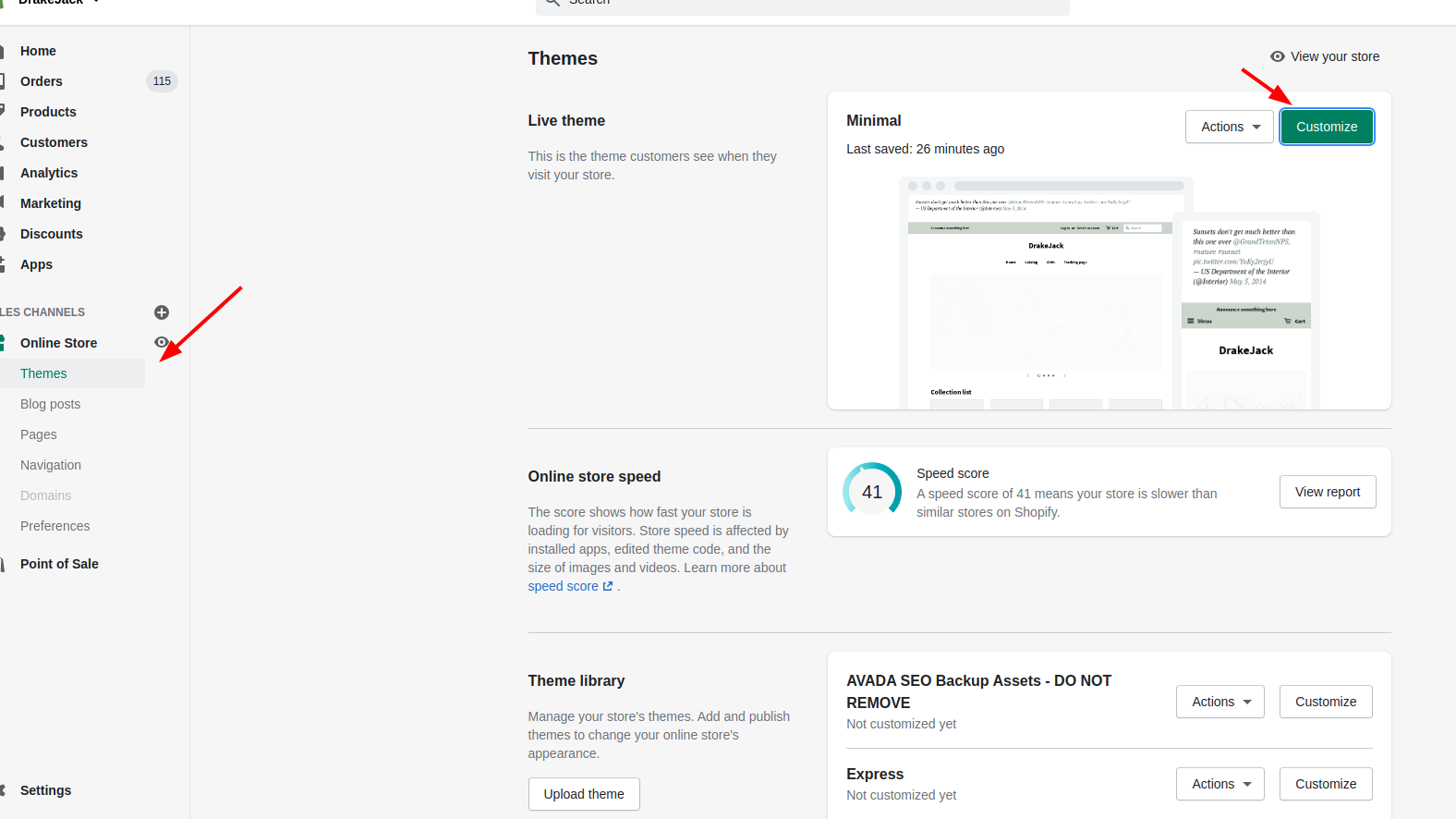
Step 2: Edit languages
Secondly, the Shopify store owners can find the theme they want to customize and then clicking Actions.
After that, the customers tap to Edit languages.
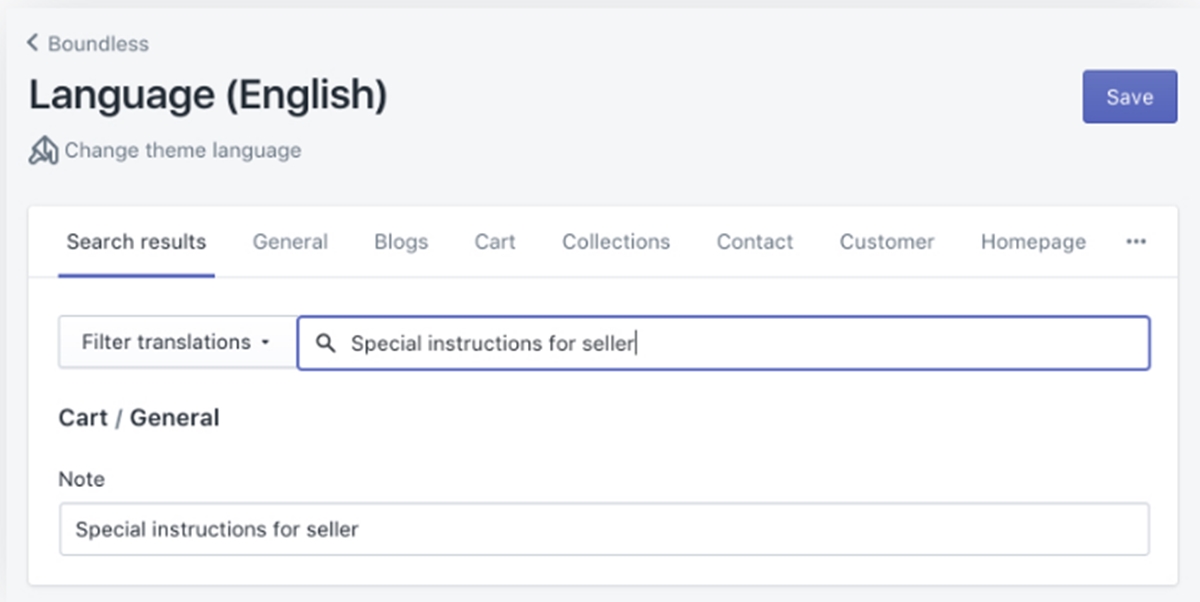
Step 3: Go to Filter translations
From the Filter translations section, the online merchants can easily add Special instructions to display the order notes.
Step 4: Add the order notes label
In this step, the customers continue by entering a new order notes label.
Step 5: Save changes
To finish the steps, the store owners can click Save.
Conclusion
The order notes in the Shopify will be a helpful tool for the users to leave their comments in the cart page, which allows the store owners to increase the customer’s satisfaction as well as the sales. Besides, the information about the order delivery is easily added to the notes. This article How to enable order notes in Shopify will give the store owners the simple procedure to activate the order notes. Moreover, the store owners can refer another guiding article about order notes in the cart page such as how to modify order notes label.





