How to Insert a "Reorder" Link in Shopify
If you’re looking to make it easier for your customers to reorder products in your Shopify store, adding a “Reorder” link is a simple yet powerful solution. By providing this link, you give buyers a quick way to reorder items they’ve purchased before, enhancing their shopping experience and boosting your sales. This guide will walk you through how to insert a “Reorder” link in Shopify, ensuring a smoother process for repeat orders.
Table of content
- What is the reorder link?
- How to insert a “Reorder” link on the desktop
- How to insert a “Reorder” link on iPhone/Android
Related Posts:
- How to Insert a “Buy This” Link to a Blog Post in Shopify
- How to Notify Customers when Products are Out of Stock in Shopify
What is the reorder link?
You can guess the function of the link when reading the name. The reorder link helps merchants access to the product page so that they can rebuy items. Moreover, you can measure the rate of repurchase when customers click the link and order an item successfully.
Reorder link is another type of cart permalink. A cart permalink is a link that directly leads customers to the first page of the checkout screen with the product display so that buyers can add that item to their shopping carts.
Attention: this tutorial is an advanced level and requires knowledge of website languages such as HTML, CSS, Javascript, and Liquid. If you encounter any difficulties, you should hire a Shopify expert to help you.
How to insert a “Reorder” link on the desktop
Step 1:
You access Shopify admin, click Online Store and go to Themes.
Step 2:
Find the themes that you want to edit, then press Actions then Edit Code.

Step 3:
Open the customers/order.liquid under template folder. If you do not see the template, then create a new template link.
Step 4:
Paste the following code:
<a href="/cart/:">Reorder this</a>
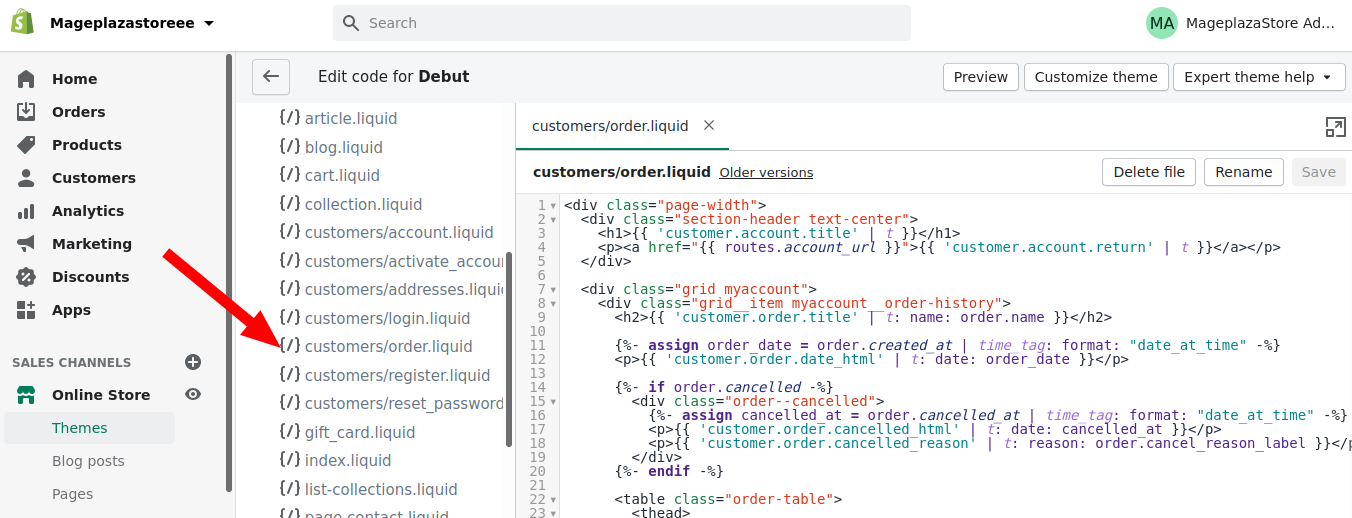
Step 5:
Remember to Save.
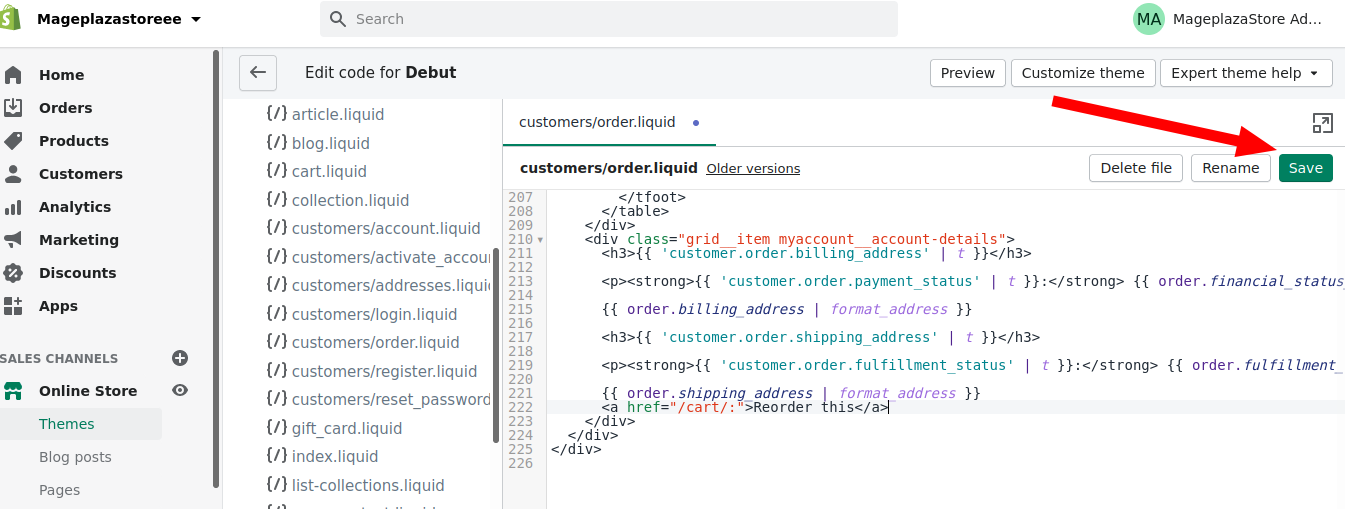
Conclusion
To wrap up, adding a “Reorder” link in Shopify enhances the shopping experience for repeat customers and boosts sales. By following this guide, you can seamlessly implement this feature, making it easier for customers to purchase their favorite items again. If you’re not comfortable with coding, consider consulting a Shopify expert for assistance.





