How to display SKU numbers on product pages in Shopify
Displaying SKU numbers on your Shopify product pages is essential for keeping your inventory organized and providing customers with the details they need. This guide will show you how to add SKU numbers to your product pages efficiently, ensuring a smoother shopping experience for your customers.
Table of content
What SKU means
Retailers or wholesalers use a code system to keep track of the number of items sold and measure the store’s sales. The measurement is defined by SKU, in other words, stock keeping units. SKU is a number assigned to a product by a retailer to demonstrate the price, product option and origin or manufacture of that product.
How to display SKU numbers on product pages on the sectioned theme
Step 1:
You access Shopify admin, click Online Store and go to Themes.
Step 2:
Find the themes that you want to edit, then press Actions then Edit Code.

Step 3:
Click product-template.liquid in the Sections directory.
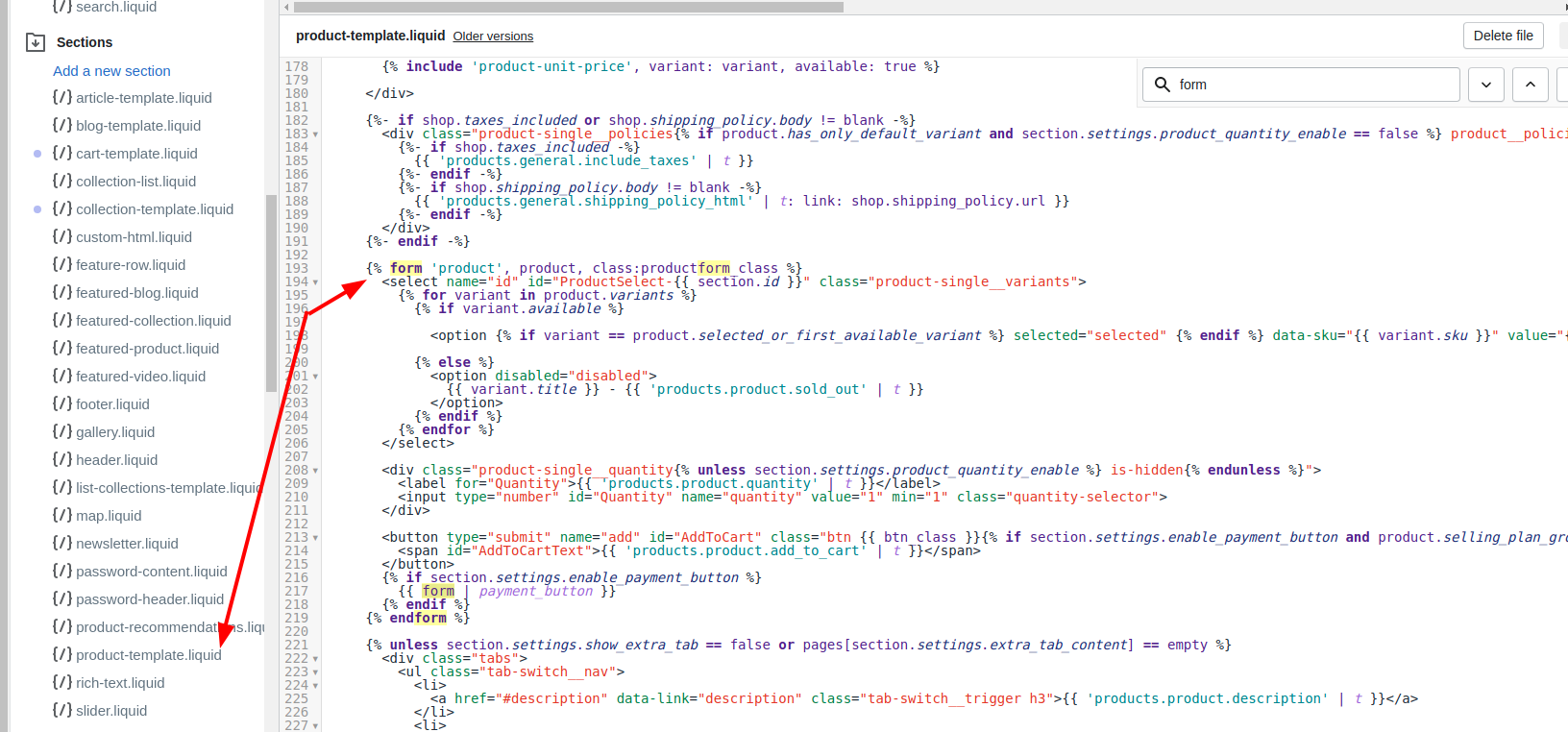
Step 4:
Look for the liquid tag which shows your product title on the product page:
{{ product.title }}
Step 5:
Add the following code after the new line including {{product.title}}:
{% assign current_variant = product.selected_or_first_available_variant %}
<span class="variant-sku">{{ current_variant.sku }}</span>
Then your code should be like this sample:
<h1 itemprop="name" class="product-single__title">{{ product.title }}</h1>
{% assign current_variant = product.selected_or_first_available_variant %}
<span class="variant-sku">{{ current_variant.sku }}</span>
{% if section.settings.show_vendor %}
<p itemprop="brand" class="product-single__vendor">{{ product.vendor }}</p>
{% endif %}
Step 6:
Remember to click Save. If you use Minimal theme, continue the procedure or else finish the procedure.
Step 7:
Tab theme.js.liquid in the Assets directory.
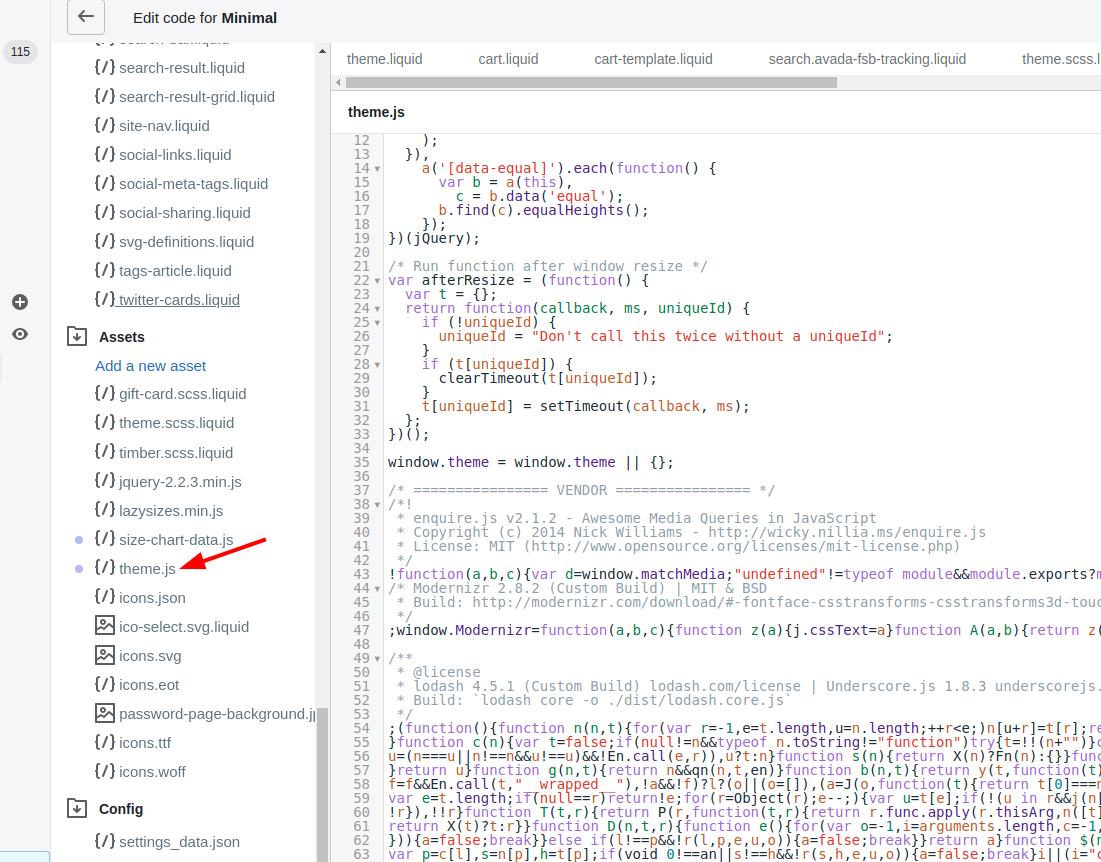
Step 8:
Look for the following code:
var selectCallback = function(variant, selector) {
{
Step 9:
Then paste the code below the one that you have just found:
if (variant) {
$('.variant-sku').text(variant.sku);
}
else {
$('.variant-sku').empty();
}
Step 10: Save.
Conclusion
In conclusion, displaying SKU numbers on your Shopify product pages is a straightforward process that enhances your store’s efficiency and improves the customer experience. By following these simple steps, you ensure that your customers have quick access to important product details, saving time and reducing the need for additional inquiries. Implementing this customization not only streamlines your operations but also contributes to a more professional and organized storefront.





