How to disable sold-out variants for non-sectioned themes in Shopify
Disabling sold-out variants for non-sectioned themes in Shopify can be a bit tricky. Many store owners face the issue of unwanted sold-out options appearing, causing confusion for customers. In this guide, we’ll walk you through a simple solution to remove these sold-out variants, ensuring a smoother shopping experience for your customers and helping you maintain a cleaner product display.
Table of content
- What sectioned and non-sectioned themes are?
- What disabling sold-out variants is?
- Disable sold-out variants for non-sectioned themes
What sectioned and non-sectioned themes are?
Before you follow the tutorial, you should clarify which theme you are using, whether it is sectioned or non-sectioned theme. The sectioned theme is a new theme allowing you to create and arrange the layout of your e-store’s websites while the non-sectioned theme is an older one published before October 2016 without Section directory. Therefore, to check which theme you are using, you go to Edit code page, if files exist in Section directory, it means that sectioned theme is being utilized or vice versa.
In addition, a sectioned theme will show two tabs at the top of editor titled Sections and General Settings while a non-sectioned theme has only one column in theme editor consisting of tools or functions like general, colors and fonts, headers, footers, collection pages and so one.
What disabling sold-out variants is
Disabling sold-out products makes those products completely inaccessible. The disabled items will not appear on your website because customers can not access the direct link of those items. The only way to edit the information of these goods is to manage by admins’ control panel.
Imagine, if you do not indicate clearly which commodity is out-of-stock, merchants may try to contact your staff to ask and order this product. Therefore, it certainly takes your sales staffs to care about customers’ inbox, but in fact, your staffs have a lot of other requirements from orders for current goods. In this situation, your system is not working efficiently due to lack of information transparency. Besides, when you disable sold-out goods, you can stop unnecessary access to the out-of-stock commodity.
Disable sold-out variants for non-sectioned themes
Step 1:
You click Online Store and click Themes.
Step 2:
Find the themes that you want to edit, then press Actions then Edit Code.

Step 3:
Look at Snippets directory and click to open Add a new snippet.
Step 4:
A box called Create a new snippet appear then you insert disable-sold-out in the blank space:
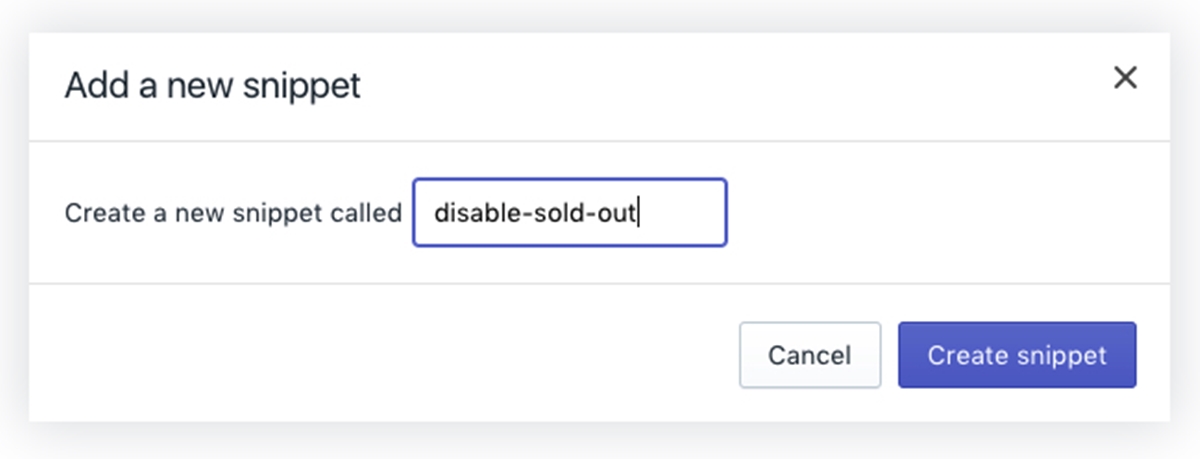
Step 5:
When you create a new snippet file successfully, paste this code hosted on GitHub.
Step 6:
Remember to click Save.
Step 7:
Move to Layout directory, you will see theme.liquid and click on that.
Step 8:
Near the end of the file, before the closing </body> tag, paste the code below:
{% include 'remove-sold-out' %}
Step 9:
Click Save and you disable your sold-out goods.
Conclusion
To conclude, disabling sold-out variants for non-sectioned themes ensures a smoother shopping experience by removing unavailable products from your store. By following the steps outlined in this article, you can prevent customer confusion and streamline your sales process. Take action today and improve the clarity of your online store with this simple solution.





