How to edit correct quantities on the cart page silently in Shopify
Are you looking for a way to edit correct quantities on the cart page silently in Shopify? Many store owners face challenges with updating cart quantities without disrupting the user experience. In this guide, we’ll walk you through the steps to silently edit quantities on the cart page, ensuring a seamless shopping experience for your customers.
How to edit correct quantities on the cart page silently
Step 1:
Go to Online Store > Themes from your Shopify Admin panel.
Step 2:
Choose the theme you want to edit and click Actions > Edit code.

Step 3:
Locate and click cart.liquid right under the Templates folder to open it in the online code editor.
Step 4:
Add the code given below at the bottom of the cart.liquid:
<script>
jQuery('[max]').change(function() {
var max = parseInt(jQuery(this).attr('max'), 10) || 10000;
var value = parseInt(jQuery(this).val(), 10) || 0;
if (value > max) { jQuery(this).val(max); }
});
</script>
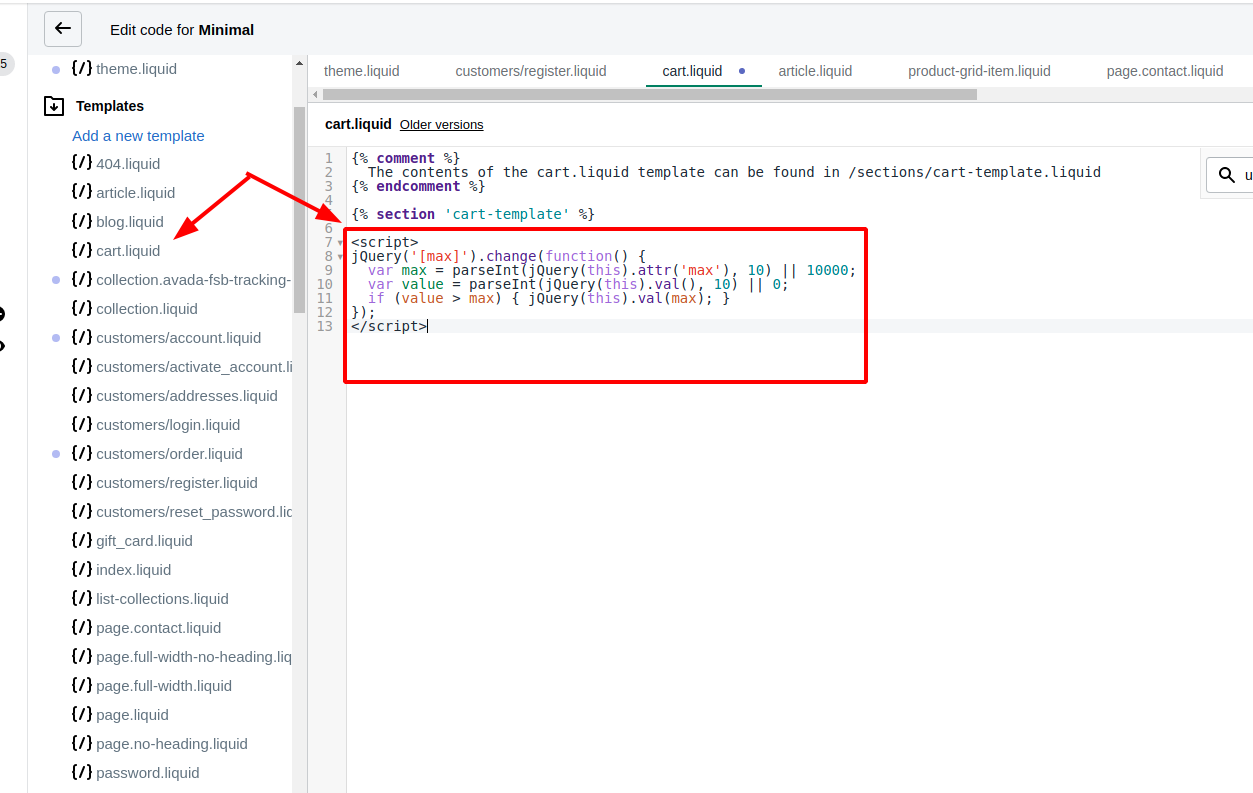
Step 5:
Place the code given below in the same file:
value="{{ item.quantity }}"
Step 6:
Add the code given below after value="":
{% unless item.variant.inventory_management == blank or item.variant.inventory_policy == 'continue' %} max="{{ item.variant.inventory_quantity }}" {% endunless %}
It should look similar to this in the end:
<input type="text" ... name="updates[]" id="updates_{{ item.id }}" value="{{ item.quantity }}" {% unless item.variant.inventory_management == blank or item.variant.inventory_policy == 'continue' %} max="{{ item.variant.inventory_quantity }}" {% endunless %} />
Step 7:
Tap Save to save all changes to your file.
Conclusion
By following these steps, you can ensure that your Shopify cart page automatically updates quantities to match available stock without confusing your customers. This silent correction helps prevent over-purchases and enhances the overall shopping experience. Implementing this solution not only streamlines your cart management but also maintains customer satisfaction by providing a seamless checkout process.





