How to insert a Sort by menu to collection pages in Shopify
Having a Sort by menu on collection pages is crucial for any e-commerce store, offering customers a convenient way to browse products. However, many store owners are unsure how to insert a Sort by menu into collection pages in Shopify. This guide will walk you through the simple steps to add this feature, improving your store’s user experience and helping customers find what they need faster.
How to insert a Sort by menu to collection pages
Step 1: Check your theme settings
Most themes do include a setting to get a Sort by menu enabled on collection pages. If your theme does include this setting, then you are able to enable it from the theme editor.
- Step 1: Go to the theme editor.
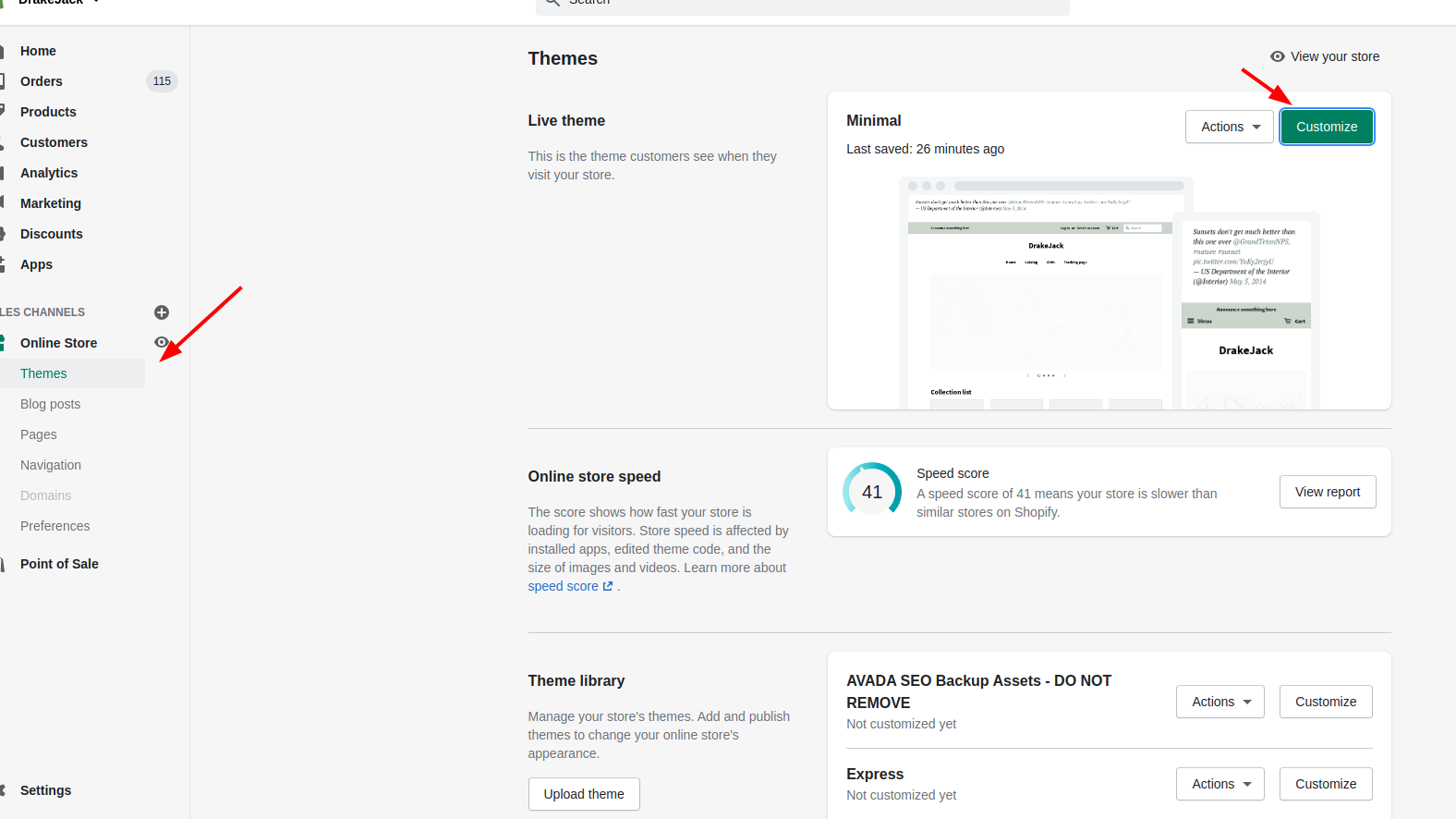
-
Step 2: In the theme preview, direct to any collection page on your online store.
-
Step 3: You must now see the Collection pages or the Collection tab right in the theme editor:
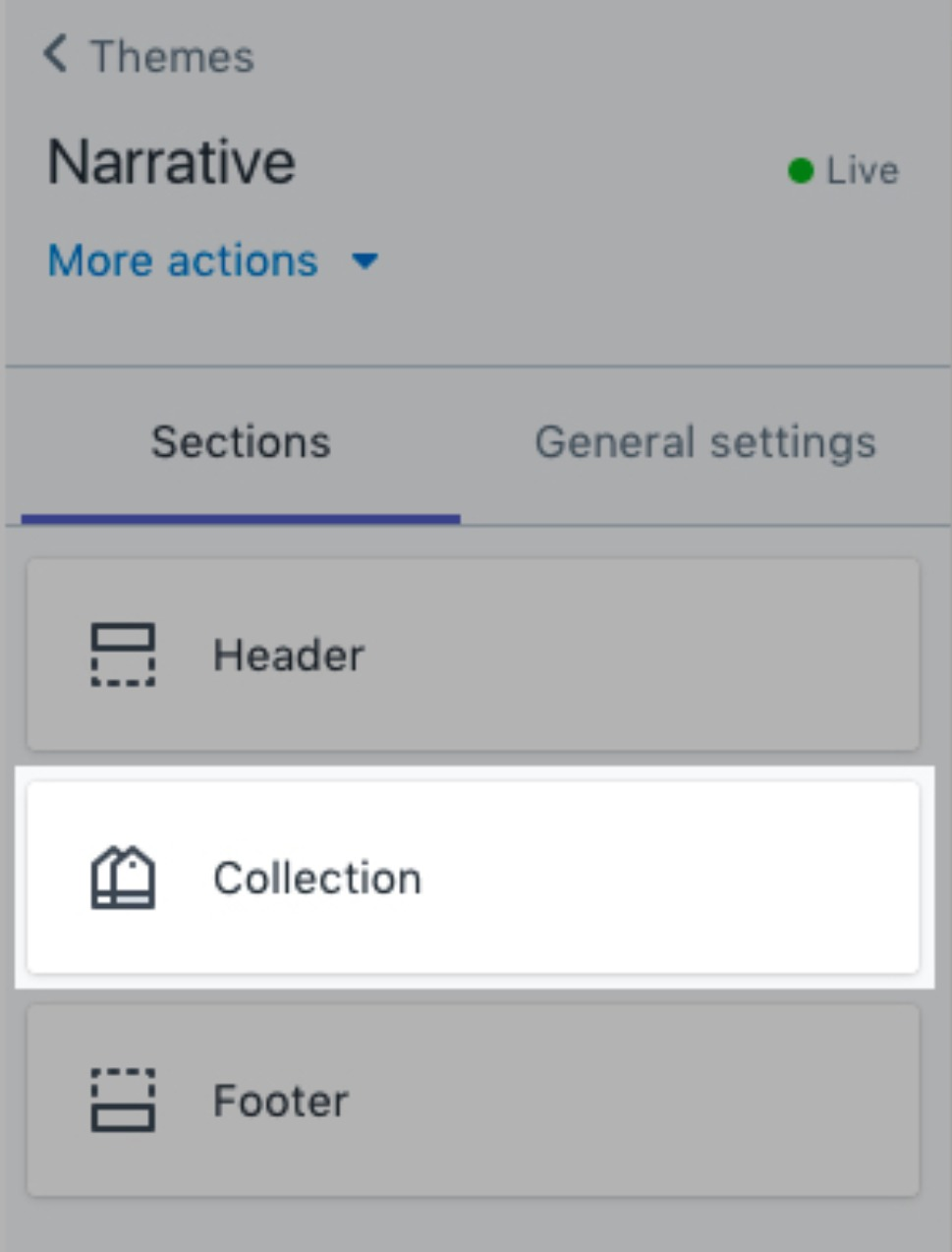
Tap this tab to see the settings for collection pages.
- Step 4: Check whether there is a setting to Enable collection sorting:
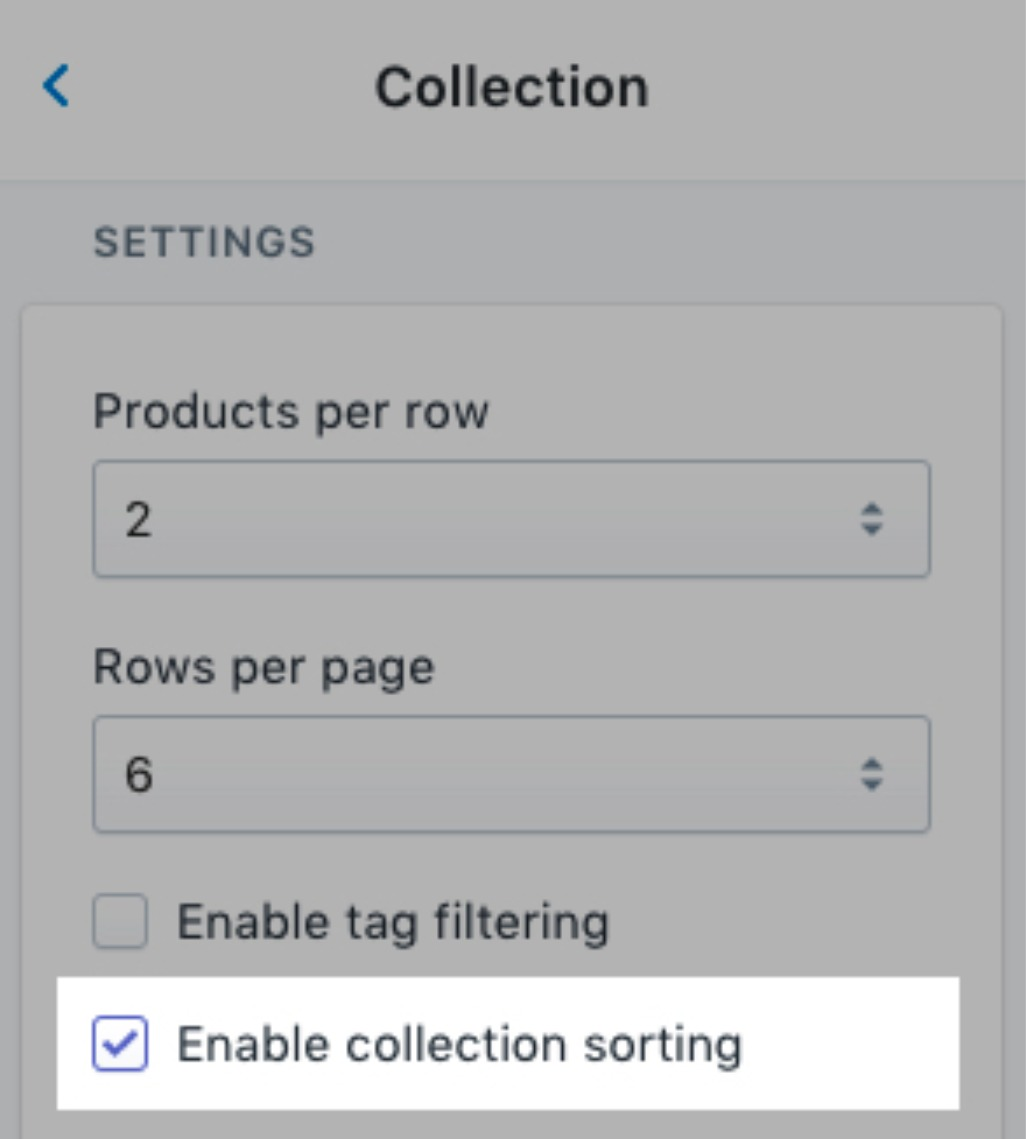
In case the setting does exist, then check Enable collection sorting.
- Step 5: Tap Save. In case you can’t find the option to enable collection sorting then you may need to edit your theme code. Please follow these steps below.
Step 2: Edit your theme code
Conclusion
In conclusion, adding a “Sort by” menu to your Shopify collection pages is an essential feature that enhances customer experience and product browsing convenience. Whether through your theme settings or by editing the theme code, implementing this function is straightforward and highly beneficial. Take the time to follow these steps, and you’ll create a more user-friendly shopping environment for your customers, improving overall satisfaction and engagement.





